This refers to the specific time periods during which the call center is fully operational and staffed to handle incoming calls from customers or clients. These are the designated hours when agents are available to answer calls and provide customer support or other services.
¶ Working Days and Hours
An administrator can configure the timing of the call center as active as well as provide audio to play when the call center is inactive e.g., after work hours with one audio for every day or different audios for each day of the week. To set your active hours within Bonga Cloud follow the procedure below:
Step 1: Set the working day or period by:
- Toggling if the day of the week is a working day or not using the blue toggle button.
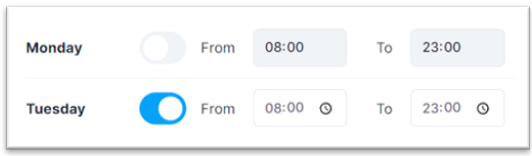
- Setting the corresponding working hours between 0000 – 2359 Hrs. for each day of the week by clicking on the associated time picker.
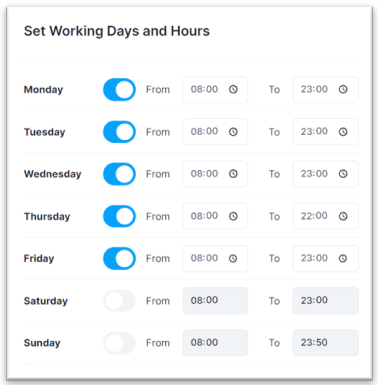
Step 2: If you desire to use one audio for everyday out-of-office hours, ensure the Use single audio for all day’s toggle is set and upload the associated audio file.
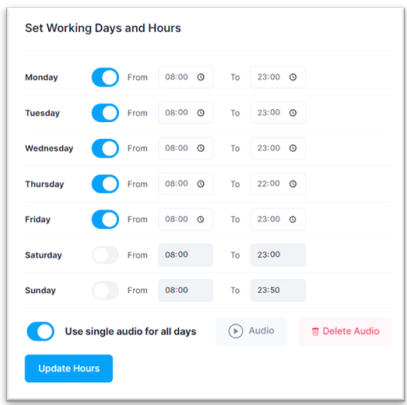
Step 3: If you desire to use custom audios for each day out of office hours, ensure the Use single audio for all day’s toggle is not set and proceed to upload the individual associated audio files for the days in the week.
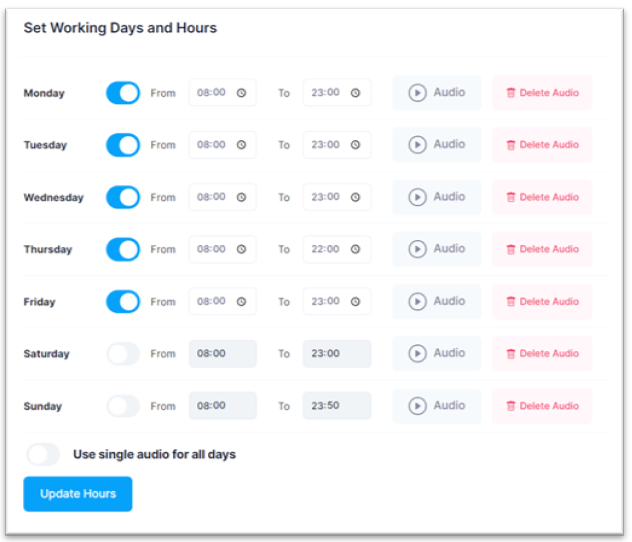
Step 4: Click on the Update Hours button to persist your active hours changes. On success, you will receive a prompt affirming your actions.
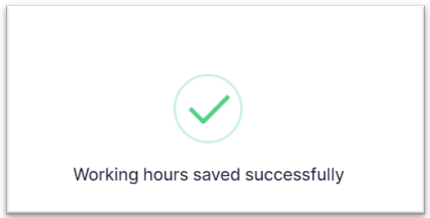
¶ Holidays
A holiday is considered a full non-working day within Bonga Cloud. Any calls received on this day will be greeted by an out-of-office audio. To add holidays within Bonga Cloud, follow the procedure below:
Step 1: Give your holiday a name, pick a date for the holiday and upload an audio that will be played to the caller when the holiday date is active. Your audio will be uploaded automatically once you select it and a prompt displayed on success.
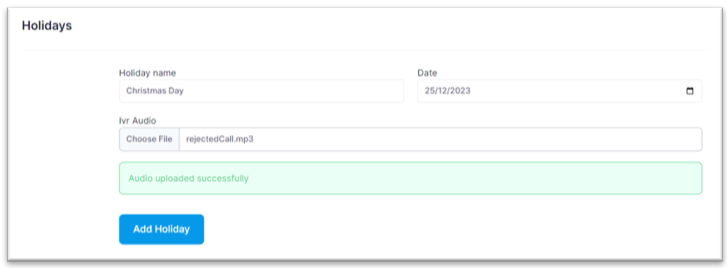
Step 2: Click on the Add Holiday button to persist your changes; on success you will be greeted by a prompt which will momentarily disappear.
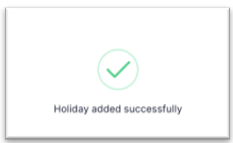
Step 3: To view all available holidays within Bonga Cloud, check under the Holiday List section. You can see the name, date, and play the linked out-of-office audio and a toggle to deactivate an active holiday.
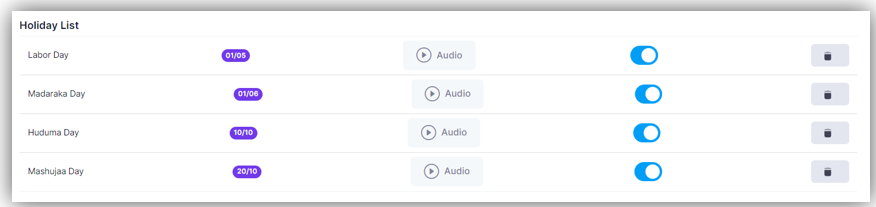
Step 4: To delete an existing holiday, click on the associated Delete icon.

Step 5: Accept the confirmation prompted by clicking on the OK button. You can click on the Cancel button to discard deleting agent action.
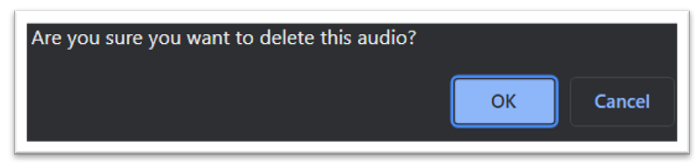
That is, it! You have successfully configured and managed your holidays within Bonga Cloud.