When a call comes into Bonga Cloud, if an agent is available to pick it up, it will ring on the agent’s portal for a maximum of 20 seconds before it is reassigned to someone else and marked as abandoned on the current agent.
To dispose a call, follow the procedure below:
Step 1: Accept a ringing call – When an incoming call is placed, the web dialer will pop up indicating the caller’s identity with 3 pre-call actions; Answer, Decline the call and open the Disposition drawer. These actions can be achieved by clicking on the respective buttons on the web dialer. Click on the green answer button to answer the call.
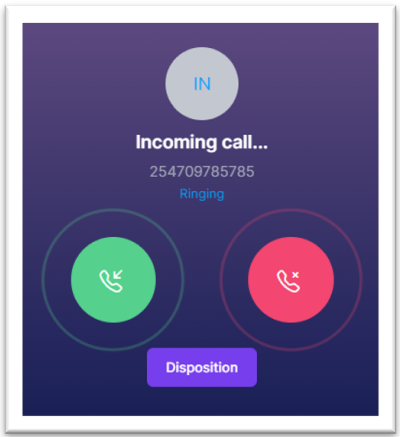
Step 2: Dispose the call – Upon answering the call, a drawer will pop up from the right side of your view containing Bonga Cloud’s feature rich Call Disposition capabilities.
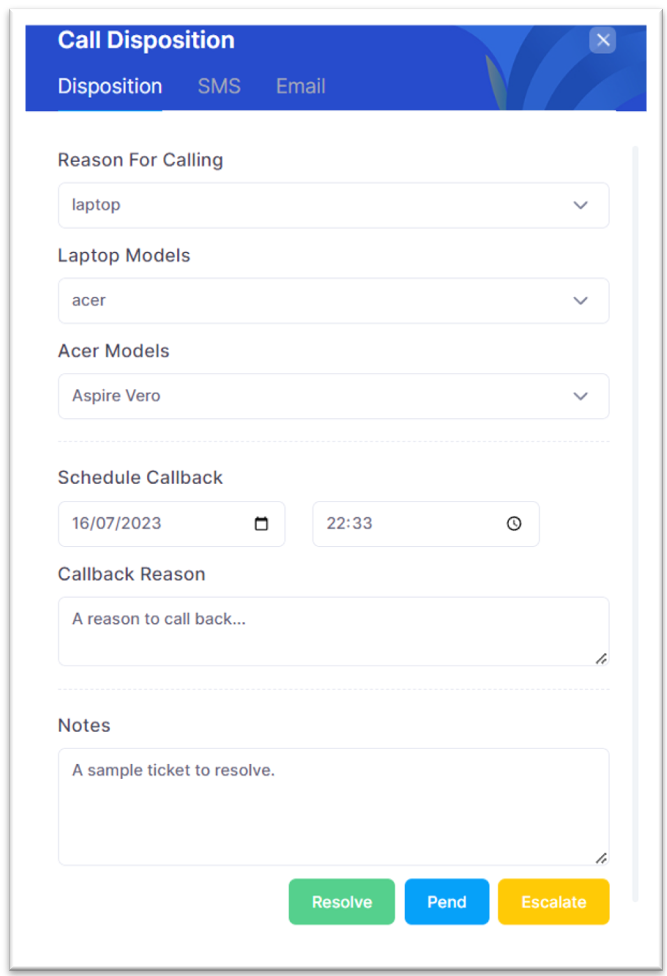
To successfully complete the call, you can:
- Select the preconfigured form options to build the content the call disposition.
- You can schedule a call back within the form as well by picking the date and time you would like to call back the customer; moreover, indicate a call back reason too.
- Include a report related to the call for reporting purposes under the Notes section.
- Click on the resolve button to close the ticket, pend button to temporarily leave the ticket in an unattended state and escalate to submit the report to an Administrator.
Step 3: View Customer History – Previous 5 tickets of the caller submitted by any agent are displayed to give the agent a 360º view of the customer’s journey with the organization. It indicates when the ticket was created, its status, ticket report and the agent who handled it.
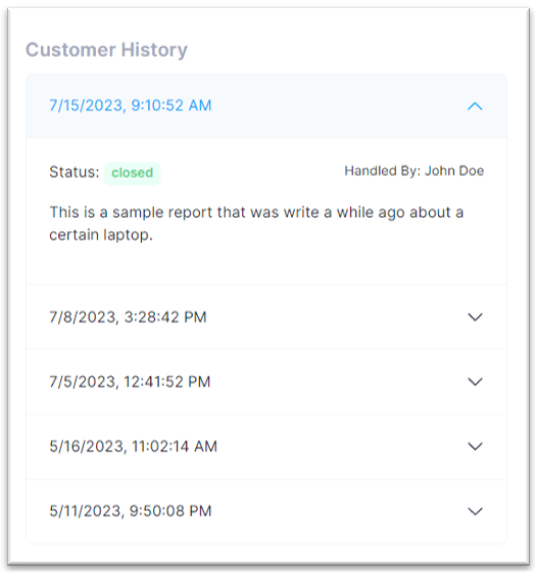
Step 4: Send on-call SMS – Click on the SMS tab to access this feature. While on call, you can push communication to the caller through their current contact (by default, or a different number) via SMS by composing a message or leveraging on preconfigured Canned Response for faster composing; these are SMS templates configured by the Administrator.
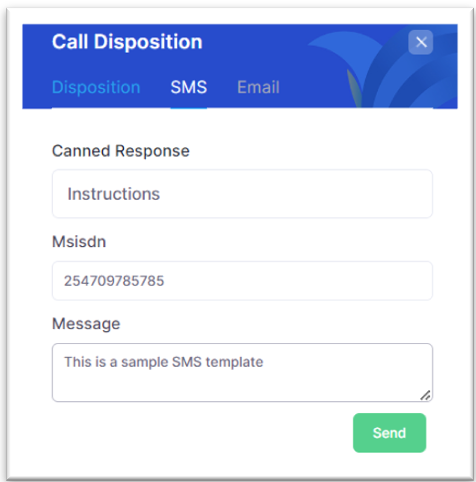
Step 5: Send on-call Email – Click on the Email tab to access this feature. While on call, you can push communication to the caller through a provided email address by composing a message or leveraging on preconfigured Canned Response for faster composing; these are Email templates configured by the Administrator.
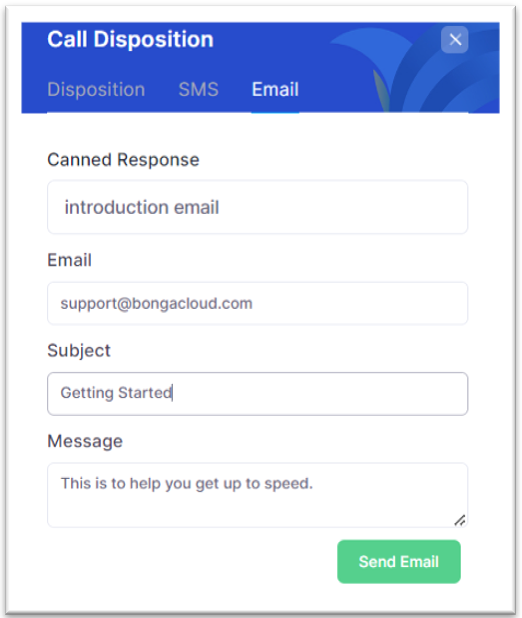
This concludes in call interactions. Click on the X button at the top right of the drawer to exit the disposition drawer.